Curio 12.1 Release Notes
Release Date
May 29, 2018
Requirements
Curio 12 runs on macOS Sierra (10.12), High Sierra (10.13), or Mojave (10.14).
Feature Availability
Features only available in certain editions will be listed with colored tags like or .
Features
Markdown
Monospace
You can now use the backtick (`) character to indicate monospace text which is useful when showing inline code, for example.
This text has a `monospace` word in it.
Turns into this:
This text has a monospace word in it.
By default Curio uses the Menlo font for monospace, but this can be customized.
Bullets and Numbers
While constructing a native Curio list from a dragged-in markdown list, Curio will use the prefixes in the markdown file to determine if the result should be bulleted or numeric, or even mixed! Here's an example:
**Trip Notes** 1. Airport * Tickets * Luggage tags * Book to read 1. Hotel * Confirmation number * Address
Turns into this:
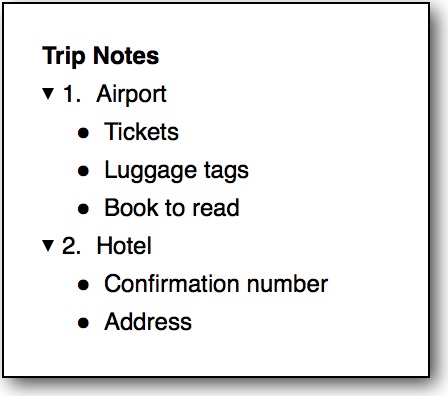
Note that is Curio currently limited to a custom prefix per hierarchical level. For example, all level 1 items are numbered, all level 2 items are bulleted, etc. It doesn't support custom prefixes per parent node which is something you could create in markdown.
Fixes
- Some fixes to the paste as list parser:
- Symbol Prefixes
When parsing prefix symbols in front of list items instead of looking for all possible symbols and punctuation we're now much more specific,-+*•◦, which allows for more precise parsing. You can customize this by adding more characters to this default string, or replace it with your own string of valid single-symbol prefixes. Note this doesn't impact OmniOutliner prefixes or OneNote prefixes which are custom handled. - Lists of Markdown Items
In addition to handling pasting syntactically correct markdown lists (which must have specific prefixes and other characteristics), Curio now handles pasting non-markdown lists, perhaps even with no prefixes, of individual markdown rich text items. After parsing the non-markdown list Curio will look at each list item and convert any found markdown rich text syntax into actual rich text attributes. You can instead leave it as-is with its figure's button enabled set to enabled or disable depending on the markdown default, or as-is with the figure's markdown button enabled.
- Symbol Prefixes
Media Player Shortcuts
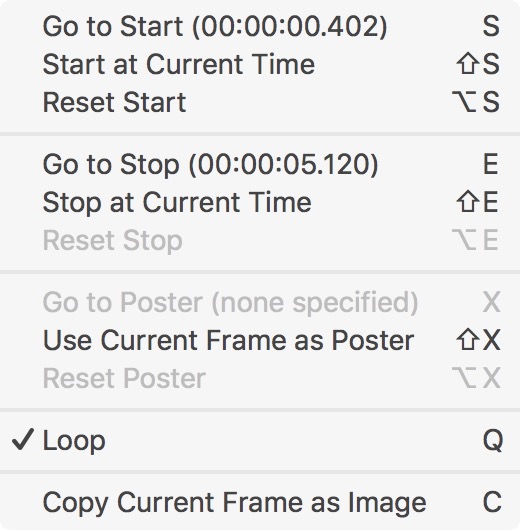
Curio's media action menu, found in the media bar on the far right-side of the inspector bar when a video is selected, now has some new keyboard shortcuts available when the video is active for playback. By default the shortcuts are all congregated under the left hand on a US keyboard, although you can click the links below to customize.
- Start Time
Press S to go to the start time, ⇧S to set the current time as the start time, ⌥S to clear the start time. - Stop Time
Press E to go to the stop time, ⇧E to set the current time as the stop time, ⌥E to clear the stop time. - Poster Time
Press X to go to the poster time, ⇧X to set the current time as the poster time, ⌥X to clear the poster time. - Loop
Press Q to toggle the loop setting. - Copy Frame
Press C to copy the current frame as an image to the clipboard.
When you press a key, an indicator briefly appears so you know the change was made.
Note this is in addition to the standard keyboard controls supported by the media player control:
- The spacebar plays and pauses playback.
- The right and left arrow keys step frame-by-frame through the video.
- JKL Navigation:
- The J key rewinds. You can press it multiple times to cycle through rewind speeds.
- The K key stops playback.
- The L key fast-forwards. You can press it multiple times to cycle through fast-forward speeds.
Idea Space Link Quick Look Support
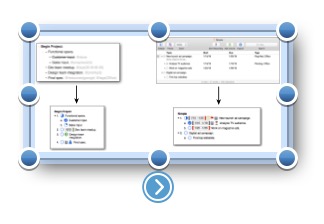
Select an idea space link figure and you can now press spacebar to see a popup Quick Look preview.
Trials
During a trial you can now switch between editions via the License dialog.
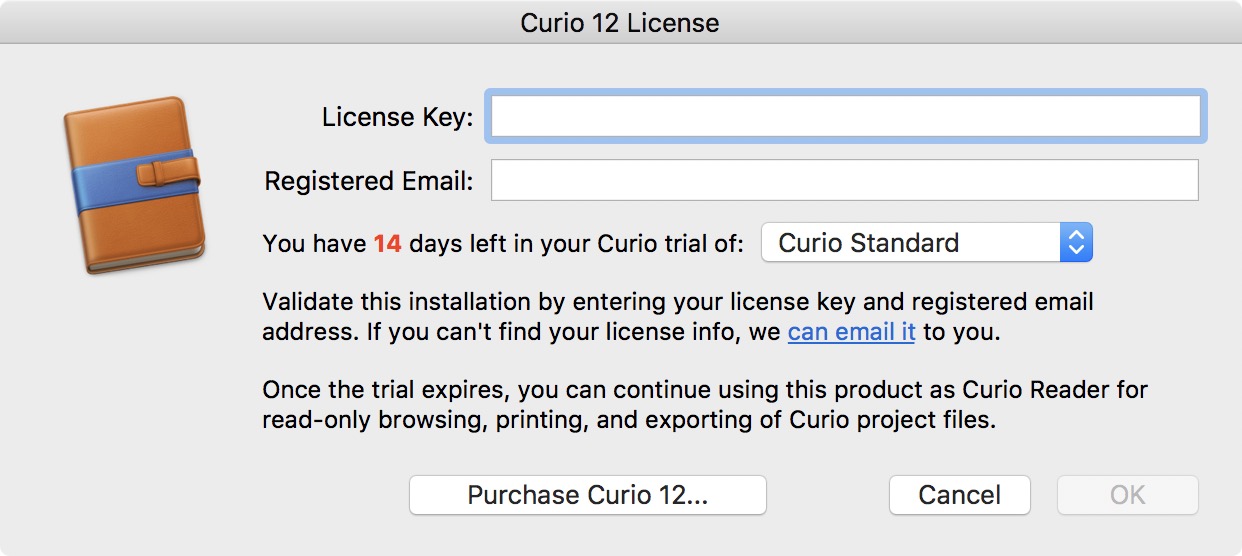
Tweaks
- Master Disconnect
Pro users can now disconnect multiple selected idea spaces from their master templates all at the same time. Plus you can now press ⌘D to press the Disconnect button in the confirmation alert.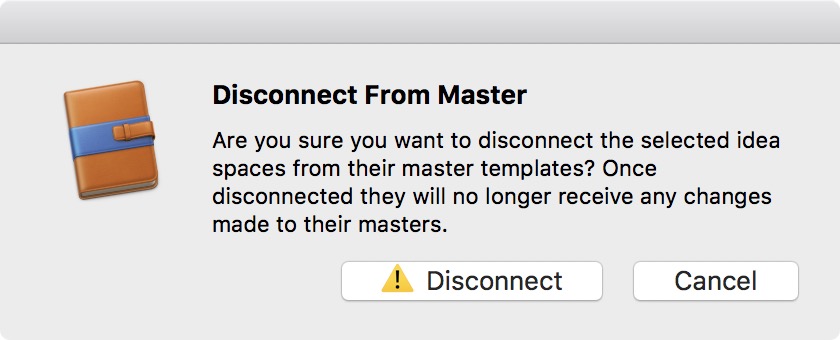
Performance Improvements
- Major Rendering Optimizations
Several major issues were addressed:- Events such as expanding/collapsing a node on a huge mind map are now optimized into a single repaint.
- New internal caching of collection figure-data mappings greatly increase the speed of several operations including scrolling performance in huge mind maps and lists.
- Removed an situation which could cause an unnecessary full idea space redraw if you simply clicked somewhere outside the idea space, like into the inspector.
- We had enabled an Apple framework feature called layer-backed views with the initial Curio 12 release which we thought would give it some graphics pep. However, we didn't notice pep and we did notice significant memory consumption, especially for idea spaces with a large number of images, ironically making those idea spaces much slower.
- Smarter Loading of Asset Figure Previews
When you drag a file into an idea space, Curio can generate the figure's image or preview via:
- A full resolution but potentially time-consuming image data load and rendering.
- A potentially lower resolution but faster macOS cached thumbnail, which can extract thumbnail/preview data stored within certain file types.
- A low resolution Quick Look thumbnail.
- The default Finder icon for the file.
You can already skip #1 and #2 completely based on file extension or file size. This is useful if, for example, you're fine with simple Quick Look thumbnails or Finder icons for all jpeg2000, jp2, or jpx images over 20 MB in size.
With this release, we now skip #1 and #2 completely if the file doesn't even have an extension (a rare occurrence but could happen).
And, with this release, #1 (a full image load and render) will now only be attempted if:
- The file is definitely an image file type according to NSImage's
+imageTypes, and - You haven't used new settings to block image data loading based on file extension or file size.
So now you can block image data loading for jpeg2000, jp2, or jpx images over 20 MB in size and let it fall back to the faster #2 technique. Previously Curio attempted to generate an image regardless of file type.
All of these changes allow Curio to better handle larger files added to idea spaces.
- Movie Figure Previews
Curio now stores previews for video files dragged into idea spaces so loading idea spaces with lots of movies will now appear much more quickly. This preview is automatically regenerated if the movie's start/end/poster is changed within Curio.
Fixes
- Fixed issues with idea space double-click handling, like to edit text figures, to make it much more reliable.
- Fixed the Set Password and Add Bookmark popups so they don't crash.
- Fixed issue with Sleuth crashing when closing a link-opened popup window.
- Fixed issue when pasting selected text from Word so a useless
applewebdataURL is no longer associated with the resulting PDF figure. - Fixed issue when holding Option and using View > Zoom All to Width or Zoom All to Fit.
- Fixed issues with connecting to Curiota for the first time via the Project Library context menu.
- Fixed HTML export so if you have an alias to a folder then those contents are no longer exported. By default the link to that aliased folder will still be generated in the resulting HTML image map although you can turn this off.
- Fixed PDF Mirror so if not exporting images, which is the default, then PDF links aren't generated for those images.
- Fixed shadowing artifacts around the frame of smaller idea spaces.
- Fixed issue with inspector shelf's style gallery bouncing between repositories.
- Fixed the asset library so it's smarter about noticing outdated asset previews now.
- Fixed error during Evernote shelf logout.
- Fixed issue where Curio wasn't remembering a customized toolbar.
- Fixed issue where when clicking a jump action or search result wasn't highlighting a figure with the faded overlay. This now works but, if you don't like the overlay when clicking search results, you can turn this off.
- Fixed Help > Ask Support.
- Fixed some documentation issues.
Slipstreamed Releases
Build 12011.0
- Fixes issue with pasting in tables.
- Fixes issue Actions inspector web URLs.