Curio 8.2 Release Notes
Release Date
February 19, 2013
Requirements
Curio 8 runs on macOS Lion (10.7) or Mountain Lion (10.8).
New Features
Curio 8.2 adds a big new integration feature plus additional tweaks and fixes.
Biggerplate.com Integration
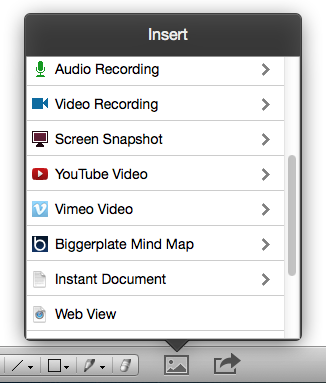
The biggest mind mapping repository site on the Internet is definitely Biggerplate.com. Now, you can browse Biggerplate within Curio and instantly download and import mind maps directly to your idea space.
Begin by clicking the Insert toolbar button, then scroll down to choose the Biggerplate Mind Map option. The Insert popover expands to show you the Biggerplate website where you can browse the available mind maps.
When you find a mind map you wish to bring into Curio simply click the download button under the map preview. Behind the scenes Curio downloads the mind map file and imports it into a Curio idea space as a native mind map for you to customize.
Note that only members of Biggerplate can download mind map templates, however joining is free and easy to do.
Internally we're using Curio's built-in ability to convert MMAP (Mindjet Mindmanager) files to Curio's native format. The import process converts many MMAP properties including title, note, flags (at least the ones that map to Curio flags), checkmarks, percent complete, priority, start date, due date, and duration. We'll keep improving our importer over time so please send us any requested additions.
Line Labels
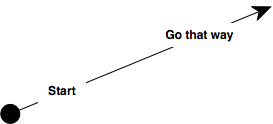
Curio now supports one or more text figures on a line figure which can act as line labels. These text figures are just like regular Curio text figures, thus they support the same formatting features, but they are stuck to the line.
Just double-click on a line to create a new text figure. You can slide a text figure up and down along the line using the mouse or the arrow keys to reposition it. To remove a text figure simply select it and press the Delete key.
If you want to copy the line with the labels then make sure to select the labels when copying and pasting, otherwise you'll get just the line figure itself.
New Container Title Variable
A new container title variable {%ContainerTitle} will output the title of the parent containing item that contains the current idea space. This could be a parent idea space, a containing folder, or the current section. If the current section is simply the default section and no other sections exist then the title of the project itself will be output.
Project Statistics
If you are ever having issues with a project, there's a new menu item which can provide some useful data for us here at Zengobi. Choosing File > Mail As > Project Statistics will generate an email message with lots of interesting project data. You can review the email before sending it but there's nothing confidential or private included in the generated data.
The statistics include data such as how many assets, figures, lists, and mind maps you have, how many items are tasks, how many idea spaces you have and what the most popular and largest idea space sizes are, etc.
Notable Tweaks
- Curio now remembers and restores the overall window size on its own regardless of whether native window restoration (or NSQuitAlwaysKeepsWindows) is enabled or not.
- Curio now supports a View > Zoom to Width where the view will be zoomed such that the width of the idea space fits. This differs from the Zoom to Fit selection where the view is zoomed such that the entire idea space fits, considering both the width and height.
- When in either Zoom to Width or Zoom to Fit mode, Curio will rescale the view as you resize the window.
- If you hide the toolbar then Curio's window can now be sized to a much smaller size. The toolbar state is restored between project openings.
- When you select on an Organizer folder the main content view now shows a nice folder image, appropriately colored if necessary, and the folder's name.
- Text figures with enclosed adornments have been tightened slightly so the gap between checkboxes and text items isn't so big. Also fixed a blurring border issue which could occur with adornments.
- When drawing the body area of an index card, Curio will now only draw enabled horizontal lines if all of the body text has the same line height. Otherwise the horizontal lines looks messy when the body text has a mix of different line heights.
- If a selected figure is a freeform-sized figure, then when creating an attached figure (by holding Command or Command-Option or Command-Shift and clicking), Curio will now make the new attached figure a freeform-sized figure of the same size. This makes it super easy to construct bubble maps and flowcharts.
- After creating an attached figure we no longer auto-remove the figure if you don't type something into it at that time.
- Added a couple of new bundled figure stencils: bubble map and double bubble map.
Notable Fixes
- Important: Fixed an issue where figures could be irrevocably lost if they were rearranged via the Geometry inspector's Move to Back/Front arrange slider.
- Changed the idea space's Dimensions inspector so the Shrink to Minimum button works correctly even if the auto-resize popups are set to manually.
- Page breaks are now re-rendered correctly (via View > Show Page Breaks) if you change the scaling or orientation in the Page Setup dialog.
- Fixed issue where simply opening and closing the notes inspector repeatedly for the same figure could end up removing a figure note.
- Fixed issue where the automatic text color setting in the shape inspector wasn't honored if the fill color was changed.
Power-User Preferences
- Normally Curio centers all idea spaces and other Organizer documents in the main content area. If you'd like them placed towards the top-left corner instead type the following in Applications > Utilities > Terminal: defaults write com.zengobi.curio "Center Contents" -bool no